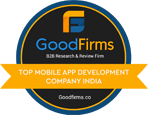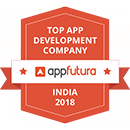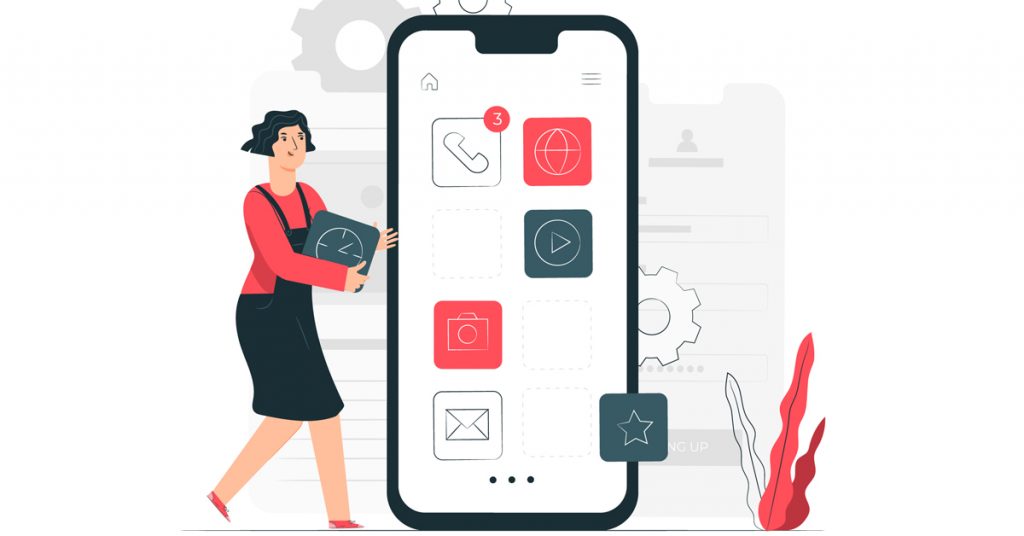
The WWDC 2020 was a big deal. With a slew of major announcements made by Apple for keeping up with the Android ecosystem, the departure from Intel’s hardware was an announcement we saw coming from a mile away. Apple announced a host of changes in their widely popular iOS operating system and this post, we will analyse the top 6 features introduced in the latest iteration of iOS. Let’s begin!
Top 6 iOS 14 Features
- Conversation Pinning on Top of Messages
This is a feature that frequent texters will love! With the 14th iteration of iOS, users now can pin a conversation on top of the messages app. This can prove to be useful if the users frequently communicate with a specific group and need the conversation to always appear on the top.
How to Use Conversation Pinning?
Using this new feature is easy. Users just need to swipe right on any conversation and Voila! The conversation will be pinned at the top.
- Native Translate App, Now Built In
iOS 14 now has a built-in translate app that can help iPhone users in swaying away from Google’s translate offering. The built-in translate app can now help users in conversing with individuals who speak an entirely different language. The app facilitates translating English, Mandarin, Chinese, French, German, Spanish, Italian, Japanese, Korean, Arabic, Portuguese and Russian.
How to Use the New Translate Feature?
Users are presented with two options once they open the app. The first option is to type the sentences or words that you want to translate and the app will present you with the translation in the language of your choice. You can also let the app pronounce the words and sentences for you in any of the included languages. The second option requires users to tap on the microphone icon and enable the voice to text option. This can help users in carrying out entire conversations with people who speak foreign languages.
- New Widget Layout and Home Screen
Following the footsteps of the Android operating system, iOS has a new widget and home screen layout. In the earlier iterations of iOS, where the widgets were limited to the left-hand side ‘Today’ section. Now, with iOS 14, you can add widgets to any of the app pages. The widgets are resizable with a new ‘Smart Stack’ option. This allows you to place multiple widgets in a single area that can be accessed by swipe gestures.
How to Use the New Widgets Feature?
You can easily view the widgets in the ‘Today’ section. Once you have selected a widget to place on the home screen, you can drag it to any section of the home screen. The feature allows the placement of widgets on the left or the right-hand side of the app drawer.
- A New Picture-in-Picture Mode
The long-coveted picture-in-picture mode is here in iOS 14. If you are watching an in-app video and switch to a different app, the video will continue playing in a thumbnail.
How to Use Picture-in-Picture Mode?
If you are watching a video on YouTube or any other app, you can simply swipe up to go to the home screen and the video will continue to be played in a thumbnail throughout the system interface. You can even resize the thumbnail or close it by pressing on the ‘x’ icon. The picture-in-picture mode works in FaceTime as well.
- Tagging In-Text Conversations
iOS 14 now allows users to tag people in a conversation. Users can simply pin a message in a group chat and receive direct replies for the messages. This ensures that the users get improved and timely responses for their messages.
How to Use Conversation Tagging?
You can easily tag anyone in a conversation by typing ‘@’ before their username and the participant will be tagged automatically.
- New Home Screen and App Library
A new app library now sits on the right side of your home screen that categorises your apps. This features enables easy discovery for your apps and perfectly complements the updated home screen. The home screen now allows you to hide your infrequently used apps and avoid clutter in your home screen.
How to Use the New Home Screen and App Library?
Once you have hidden an app from your home screen, it can still be accessed from the app library. There are two new sections added at the top of the app library, both of which will be updated and adjusted according to your usage pattern. You can also search for the apps in the search field above or view an alphabetical list of all the apps installed on your iPhone.
Conclusion
iOS 14 has been a milestone update in terms of design overhaul and usability enhancements. The update would come to every iOS device since the iPhone 6s. If you are developer, you can install iOS 14 right away on your iPhone or iPad and start using these features right away.